Connecting via Bluetooth
 This page
describes how to connect your phone to your PC via Bluetooth. The procedure is
the same for all phones. Your phone must be Bluetooth-capable, and your PC
requires a Bluetooth USB-dongle or built-in support. You will need at least
Windows XP Service Pack 2.
This page
describes how to connect your phone to your PC via Bluetooth. The procedure is
the same for all phones. Your phone must be Bluetooth-capable, and your PC
requires a Bluetooth USB-dongle or built-in support. You will need at least
Windows XP Service Pack 2.
Setting up your phone
First of all, enable Bluetooth on your phone. You usually do this from the Connectivity menu of your phone's Settings. Also make sure your phone is discoverable.
Connecting to your PC
Go to the Control Panel and select Bluetooth Devices. Click Add..., check the checkbox and click Next. If all goes well, your phone will be discovered and you can select it here.

Choose or enter a passkey, and click Next, then enter the same passkey on your phone. Your phone and PC will now be paired and the Bluetooth services will be installed on the computer. Note the COM port shown (in this example, it's COM7). This is the same port number you will need to provide when configuring Silent Sync.
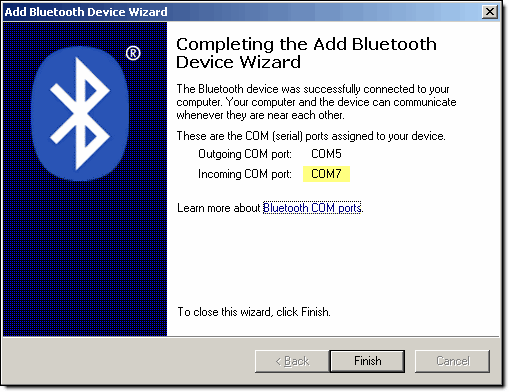
Congratulations, you're done!
To confirm the COM port shown above (if you've already completed the Bluetooth wizard previously, or if your phone offers more Bluetooth services than shown in this example), go Bluetooth Devices, select your phone and click Properties. The Services tab should show a 'serial' or 'AT' service. Make sure it's enabled: that's the COM port number you need:

Silent Sync and this website are copyright © 2007–2008 by Rico Huijbers
I will not put my e-mail address here, but if you want to contact me, you can leave a note on SilentSync's SourceForge support request tracker.
